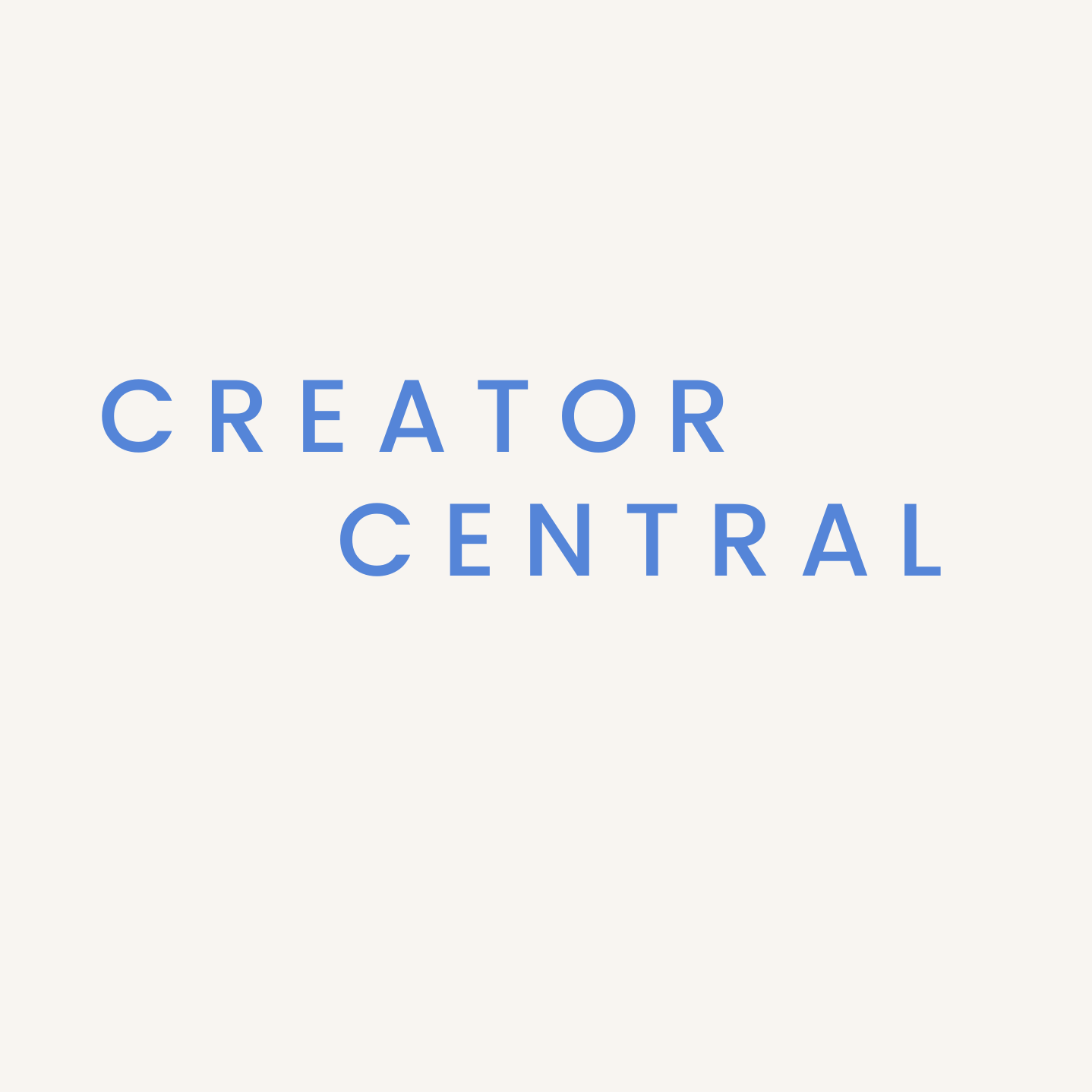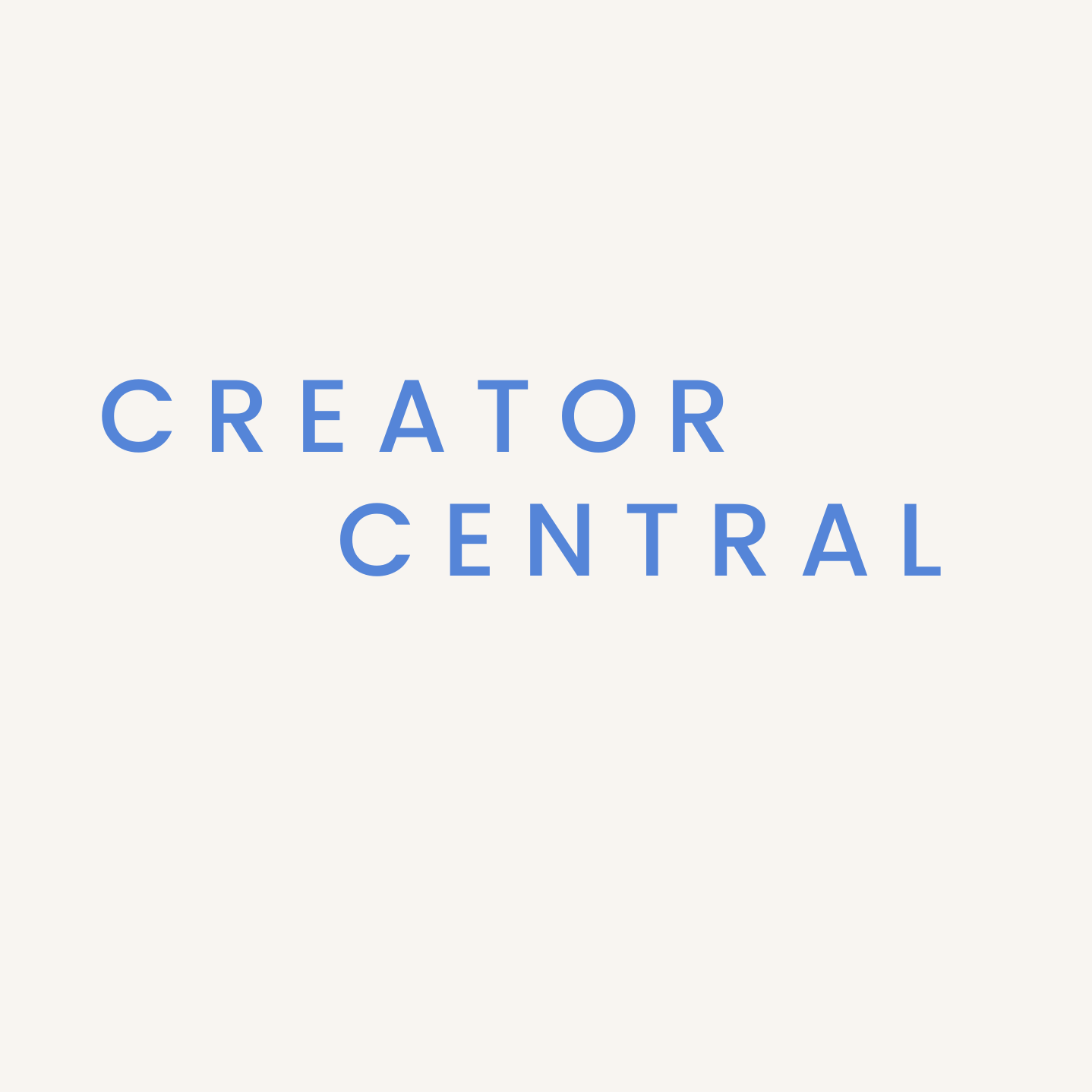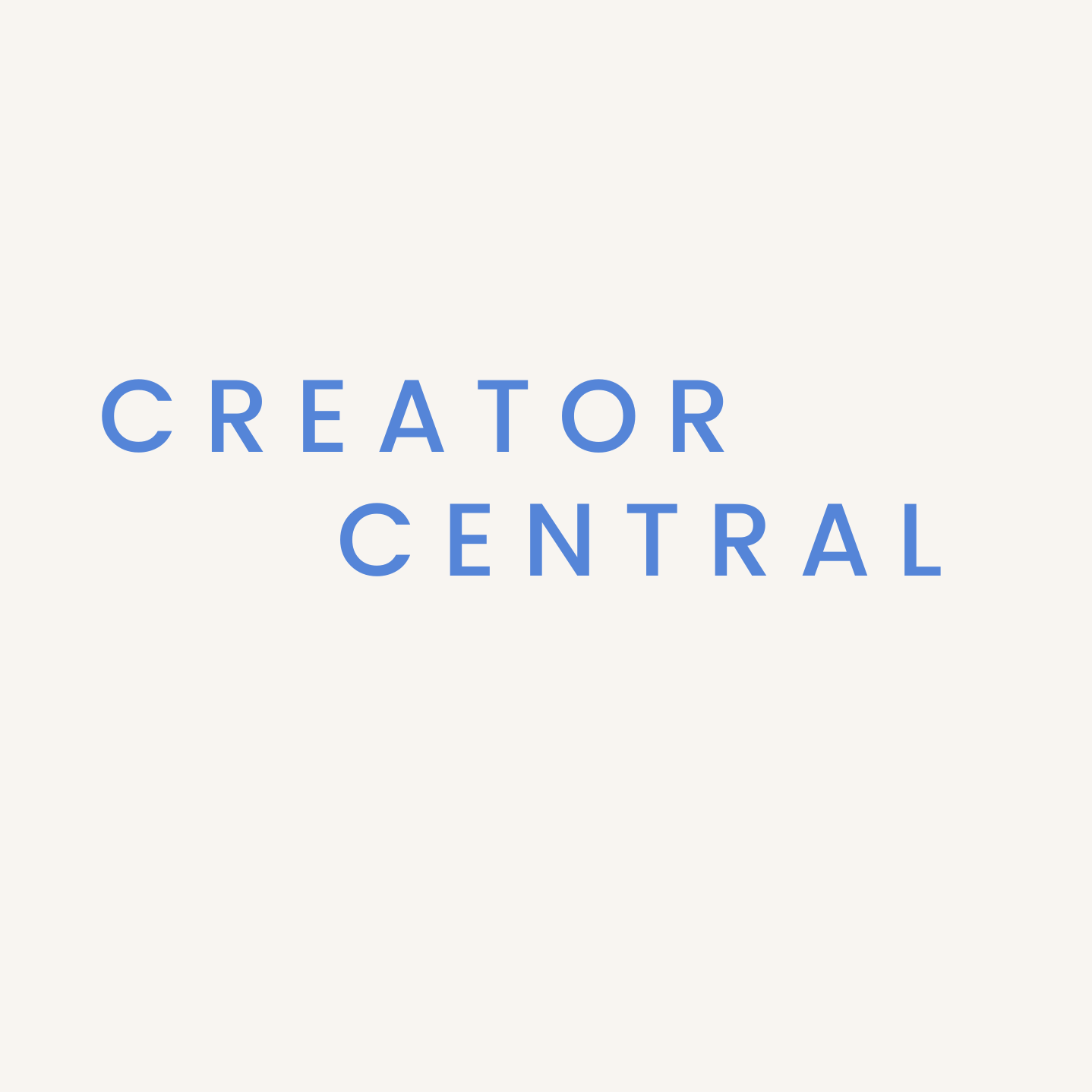Episode Transcript
[00:00:00] Speaker A: Welcome to Creator Central podcast. Today we're going to be talking about creative, where to start, where to optimize. We'll cover it all here. Sarah, first things first. Are there any places that you would say are a good place to edit your creative?
[00:00:17] Speaker B: Yes. My favorite is Lightroom. It's pretty easy to use once you get the hang of it and super customizable. You can also export your photos to the proper size so that way you're not slowing down your website by having super large photos if you've taken them on a camera. So I really like lightroom for that.
[00:00:39] Speaker A: But you can for photos?
[00:00:41] Speaker B: Yes, for photos. You can even use your iPhone editing system if you just want to do something quick or re crop something. I find that to be super easy and then just airdrop it to your computer and upload it to your website. So those are probably two of my go tos.
[00:01:01] Speaker A: Okay.
[00:01:03] Speaker B: Do you have any others?
[00:01:04] Speaker A: Those are good for photo creative. I would say video. You know, you could edit in the native editor on, you know, your iPhone. You could also do it droid users as well. Don't want to exclude you. You could do it on your native platform there. But I would say for video editing there's premier cut or premiere Pro final cut.
There's a few different options you could also use. What's that one you use for TikTok? Cap cut. Okay, so that one's pretty good. On mobile, it's a little bit more user friendly, easier to manage than, say, a final cut or premiere pro.
[00:01:43] Speaker B: It's good for beginners.
[00:01:45] Speaker A: Yes, definitely. You know, you can add little titles, emojis, what have you. You know, you can cut up the sound, the video, really customize it as much as you. As much or as little as you want. You could also use, you know, if you're posting on YouTube, there's a little bit of an editor there. It's not bad. Pretty simple, pretty basic. IMovie is obviously an option on Apple, you know, pretty user friendly as well, but a little bit more advanced than, you know, using something like Capcut, you know, for getting graphics, though. So we've covered photo and video for graphics. Are there any suggestions you have, Sarah?
[00:02:25] Speaker B: I like to create graphics in canva. It's also pretty user friendly. There's some templates and you can add in your fonts and branding colors and all of that. It has some icons and stuff that you can also add. So pretty user friendly. And you can make something that looks really nice pretty quickly in there.
[00:02:47] Speaker A: Yeah. And use our 15% off code. Just kidding. To canva, reach out, not sponsored. None of this is sponsored. We're just giving what we've used over the years as an agency and what's been helpful for us and our clients.
A tool that you can use would be Photoshop, and that's a little bit more in depth. If you want to change the background entirely, if you want to put a person in a different background, if you want to cut out certain elements of a photo that you don't want there, if you want to colorize, change from, say, photo to graphic. If you want to add text, make graphics, Photoshop does it all. That's a really good tool and good skill to have. And then there's also Adobe behance that's a little bit more user friendly and Adobe Spark as well. That's another Adobe product that's pretty user friendly, similar to canva.
But we would choose canva as our favorite for graphics and logos and anything like that. Little graphic you're going to throw in an email, you know, graphics for social media. Beyond that, you know, for websites, you know, creative.
Sarah, do you have any suggestions? Like, you know, you could definitely use canva there too. They have like a web download option to be compatible with websites, you know, uploading your photos from Photoshop or Lightroom. We definitely suggest touching up, you know, photos that you're going to be putting on your website. Like that is the face of your brand, you know, same thing with social media. If you're, if you're really serious about it, you know, or you have business tied to it, you're trying to generate revenue, then you should really care about your creative and every single post that goes out and make sure that it's optimized for the platform, sized for the platform, and, you know, going to be as effective as possible.
Don't use low quality images, videos.
Make sure that, you know, you crop to the exact recommendations that they suggest and they'll tell you exactly what they recommend. That's pretty extensive there. Sir, do you have anything to add?
[00:05:10] Speaker B: What would you say are like the biggest mistakes as far as photos go? Like when they put their photos into an editing platform before they put them on the website, what do you think their first correction should be?
[00:05:23] Speaker A: I would say first correction would be like color correction light, you know, adjusting to make a seamless look across the brand. I see a lot of different brands having no seamless look to where like if you saw a post from that brand, you wouldn't be able to differentiate that brand versus another, you know, you should have a similar feel that your audience learns and understands that it's you. So if they see a post with a very similar edit, they're like, oh, boom, that's, you know, XYz. I see them all the time. Whereas if your edit has, you know, a wide variety of coloring style and you mix it up every single time and, you know, you've got super bright photos, well lit, perfectly edited photos, and then you have a mix of, you know, really dark photos that need to be brightened. But you post anyways. You're all over the place, you're all over the board. You have no flow, you have no feel to your brand. And people can't, especially scrolling a million miles a minute, can't recognize your brand as, you know, that's your look. That's you. So I would say that's the biggest piece of advice is figuring out what that look is and what that feel is from an edit standpoint and sticking to it until you make a shift that, you know, you're going to make going forward for a longer period of time. Not to say that whatever you choose at first can't ever be changed, but it should go in pretty strong and long waves of, you know, we're going to do this for a year, two years, and have this look in style and then reevaluate, you know, versus switching it up every single time and wasting money on ads if you're running ads behind it because people can't differentiate and you're not standing out as a brand, which is going to help conversion, going to help people resonate with your brand and help people stay in the know because they can recognize it right away if you're a brand that they like and follow.
[00:07:32] Speaker B: Yeah. And along with that, kind of going back to canva is another huge way to do that is with the fonts and the colors and keep look there.
[00:07:42] Speaker A: Yes, definitely.
[00:07:43] Speaker B: Every time that you post something.
[00:07:46] Speaker A: Right.
[00:07:46] Speaker B: Create a graphic.
[00:07:48] Speaker A: Right.
[00:07:49] Speaker B: On Instagram with stories like having a singular font that you always use in all your Instagram stories or two, you.
[00:07:57] Speaker A: Can have multiple, but, yeah, as long as it stays consistent.
[00:08:00] Speaker B: Yeah. You're not switching every other day and using all that they have to offer.
[00:08:06] Speaker A: Mm hmm. And get your color codes. Know your color codes, you know, I mean, like the good brands know them by heart probably, and don't have to reference, but even if you do, every time, keep it in your notes, keep it on your computer, keep it on a brand sheet, style sheet, you know, you name it, whatever you want to call it. But where you can just reference canva, you can save your brand template, you know, your brand style, but, you know, have it to where you can copy and paste and anyone else that makes creative for you, you know, uses your three, four brand colors could be two. And, you know, they can copy and paste the hex code, the color code, so that on every platform, everything you publish, even in print and something in hand, it's going to match and it's going to be congruent across all platforms so that people can recognize your brand that much easier.
[00:08:57] Speaker B: Yeah. So important.
[00:08:59] Speaker A: Cool. Is there anything else we didn't cover?
[00:09:01] Speaker B: I think that's everything that a beginner should know is lighting, branding. Keep it consistent.
[00:09:11] Speaker A: Absolutely. You know, keep it high quality. You know, the higher the quality the better. Obviously for website, you want to resize so that it loads faster and you can resize in Photoshop, you can resize in canva, but make sure that it's still crisp, clean and clear and, you know, not super pixelated and blurry. Same goes for video, you know, resized. To not be a massive file size does not mean you have to lose quality. You may lose a little bit, but you shouldn't lose all your quality to where, you know, it becomes super pixelated if you don't know how to do it. YouTube it, look it up, get it right.
It's your brand that's on the line. You're the ones posting and representing yourself. You want to put out the best image possible, have people follow along knowing that you're going to come out with quality content going forward, because that's all that they're used to with your brand.
[00:10:13] Speaker B: Yeah, absolutely. One question there. What would you say is kind of the max file size that should be.
[00:10:19] Speaker A: Uploaded to a website for websites? I mean, it depends. The hero image is naturally going to be a bigger image, which would be like the big header hero image on the website when you land on it, especially on desktop, but you can load two different sizes, you can load a bigger one for desktop and a smaller for mobile. But I would say trying to keep it safe for that image, trying to keep it under 300 kb, 200 kb is a good reference point. If it's a very complex image and a lot going on and you've done a lot of editing, you may not be able to without it being super pixelated. So if you stay under 500, I think that's fine. But the more file size you add, you try to justify with quality, the more you're giving up in terms of speed, website speed, which in turn affects your conversion rate, you know, whether it be for forms or transactions on say, e commerce. But if it's general, like a product photo or just a photo on your contact page or, you know, other pages of the website, that's not like a main hero big image. I would say you could probably keep it under 100 kb. No problem.
[00:11:43] Speaker B: Okay. Super helpful to know kind of as a reference point for them.
[00:11:48] Speaker A: Definitely, definitely.
[00:11:50] Speaker B: Yeah. This was some really solid information. I hope that it helps you if you're just starting out or just looking for some new tips to optimize your.
[00:11:59] Speaker A: Website and social posts. You know, this isn't just for website, I would say social as well.
This is a really good kind of intro tutorial or revamp refresh if you feel like you're kind of stuck or your content is stagnant. Needs work, needs help, needs a facelift. This is a good follow these steps and you should be able to get some good results out of it and see better performance on social as well.
[00:12:31] Speaker B: Absolutely.
[00:12:31] Speaker A: Well, cool.
So what's our last piece of advice?
[00:12:36] Speaker B: Get after it.
[00:12:37] Speaker A: Yeah, let's get after it.